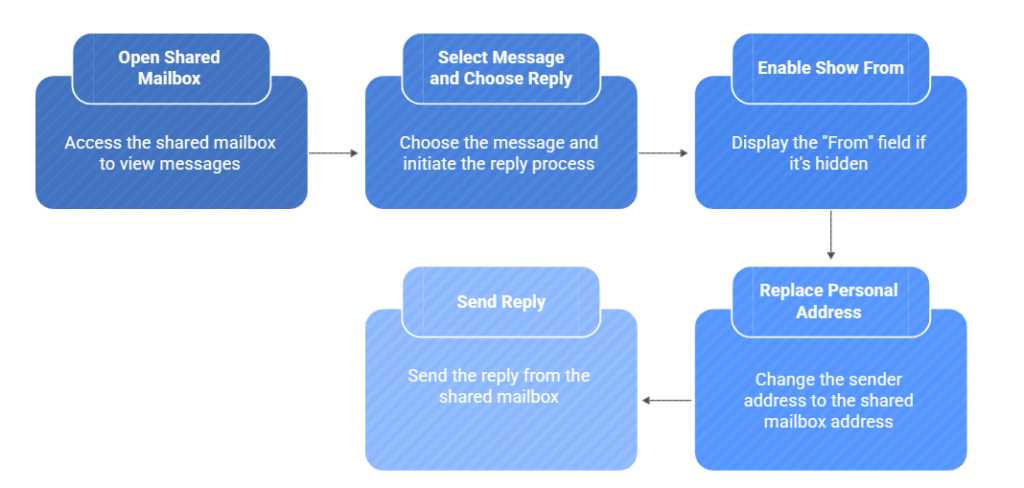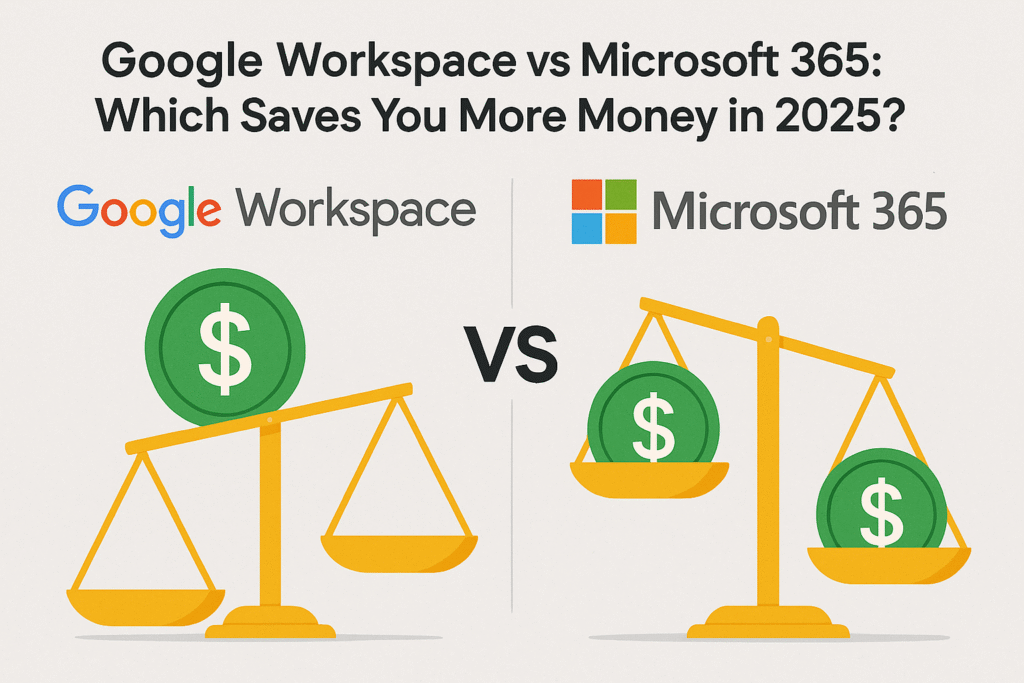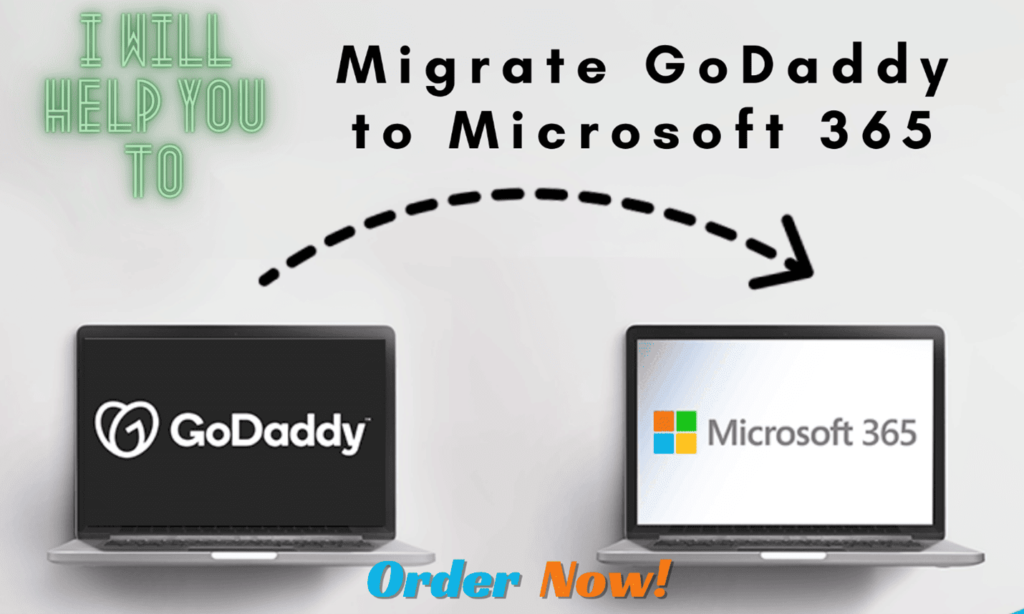Learn how to set up and manage shared mailboxes in Microsoft 365 to boost team collaboration and streamline email management. Expert tips included!
What Are Shared Mailboxes in Microsoft 365?
Shared mailboxes in Microsoft 365 are a game-changer for team collaboration. They provide a centralized email address, like sales@yourcompany.com or support@yourcompany.com, accessible to multiple users. These mailboxes simplify communication by allowing teams to respond to inquiries quickly and collaboratively. Here’s why they’re so effective:
Key Benefits:
- Cost-Effective: No additional license is required for the shared mailbox itself.
- Collaborative: Multiple team members can access and respond to emails.
- Organized Workflow: Keeps communication centralized, ensuring no messages are overlooked.
💡 Pro Tip: Shared mailboxes don’t have separate login credentials. Instead, users access them through their licensed Microsoft 365 accounts.
How to Set Up a Shared Mailbox in Microsoft 365
Setting up a shared mailbox is straightforward. Follow these steps:
- Access the Admin Center: Go to the Microsoft 365 Admin Center or Exchange Admin Center.
- Create the Mailbox: Click on Add Shared Mailbox, then enter a name and email address for the mailbox.
- Assign Permissions:
- Full Access: Allows users to manage emails and folders.
- Send As: Lets users send emails as the shared mailbox.
- Send on Behalf Of: Indicates who sent the email on behalf of the shared mailbox.
💡 Bonus Tip: Convert an existing user mailbox into a shared mailbox to save on licensing costs.
Tips for Managing Shared Mailboxes Effectively
1️⃣ Categorize Emails for Clarity
- Assign a color category for each team member to track who is working on what.
- Use customized categories like “Pending Response” or “Escalated” for better tracking.
2️⃣ Organize with Folders
- Create folders such as:
- Pending
- Resolved
- Follow-Up
- Keep all emails centralized in the shared mailbox for visibility.
3️⃣ Manage Sent Items
By default, emails sent from a shared mailbox are saved to the sender’s personal Sent Items. To centralize these:
- Go to the shared mailbox settings and enable the Copy items sent as this mailbox option.
Advanced Features and Security Tips
- Enable Auto Replies: Set up automatic responses for off-hours or holidays to keep customers informed.
- Disable Legacy Protocols: Turn off protocols like IMAP and POP to enhance security.
- Archive Mailboxes: Enable archiving to manage storage efficiently and reduce clutter.
- Monitor Usage: Regularly review mailbox activity to identify inefficiencies.
Shared Mailboxes vs. Microsoft 365 Groups
Wondering whether to use a shared mailbox or a Microsoft 365 group? Here’s a comparison:
- Shared Mailboxes: Ideal for centralized email communication.
- Microsoft 365 Groups: Includes collaborative tools like a SharePoint site, Teams space, and document libraries.
💡 Pro Tip: Use shared mailboxes for email-specific tasks and groups for broader team collaboration.
Common Questions About Shared Mailboxes
What happens if a shared mailbox user leaves?
Permissions can be reassigned, and the mailbox content remains intact.
Can I convert a shared mailbox back to a user mailbox?
Yes! Assign a license to activate it as a user mailbox.
What about storage limits?
Shared mailboxes have a default storage limit of 50GB. Need more? Enable archiving or upgrade your plan.
💡 Bonus Tip: Convert an employee’s mailbox to a shared mailbox during leave to ensure seamless monitoring.
Conclusion
Shared mailboxes are a simple yet powerful tool for boosting team productivity and streamlining communication in Microsoft 365. From setup to advanced tips, they’re essential for efficient email management.
Ready to Simplify Your Workflow?
If you found this guide helpful, share it with your team! Still have questions? Drop them in the comments below. Interested in tailored Microsoft 365 solutions for your business? Book a free 15-minute consultation with us today!
Meet Ahmed

Ahmed Masoud
Empowering businesses with Microsoft 365 solutions, cloud migrations, and streamlined workflows to boost productivity and success.